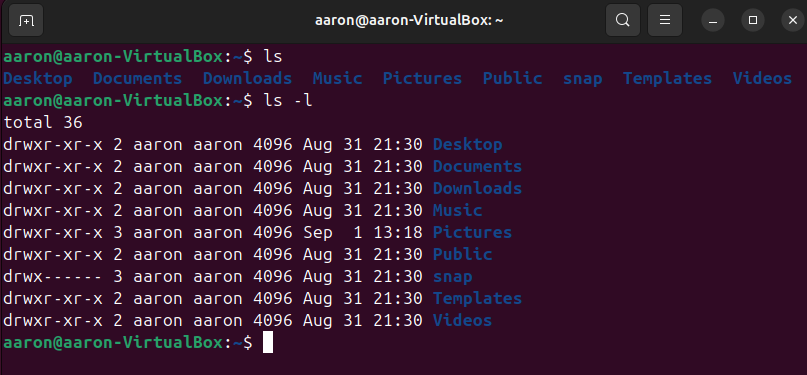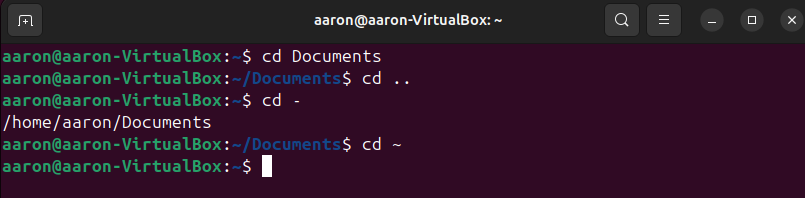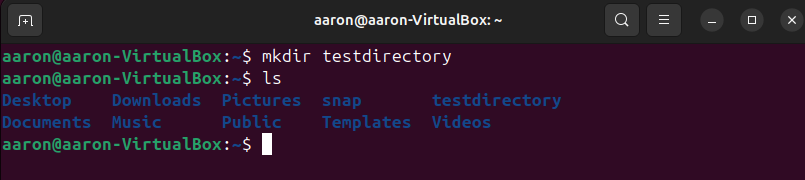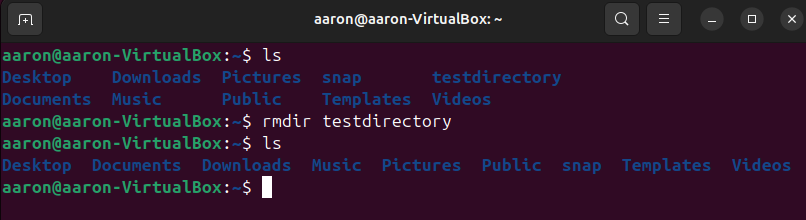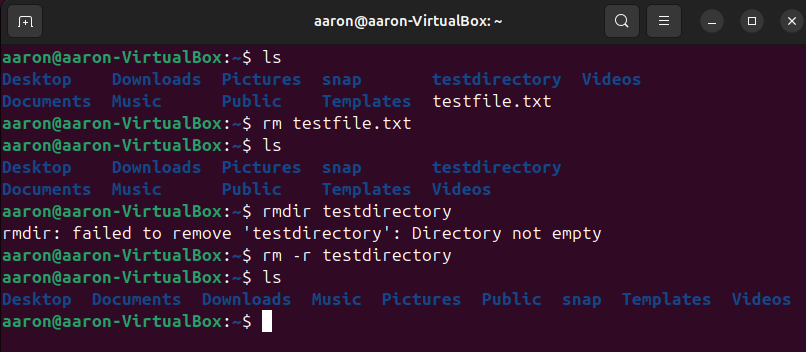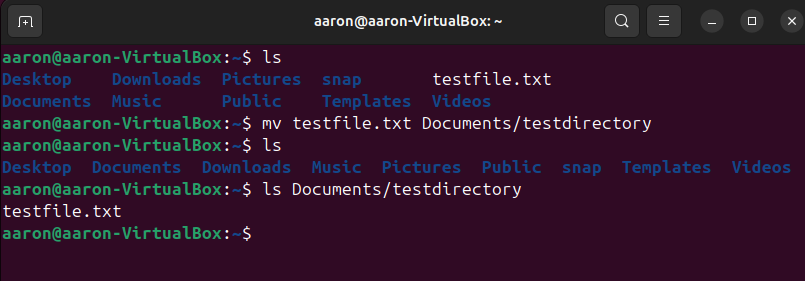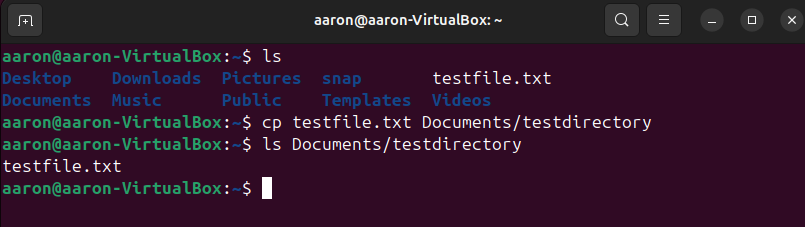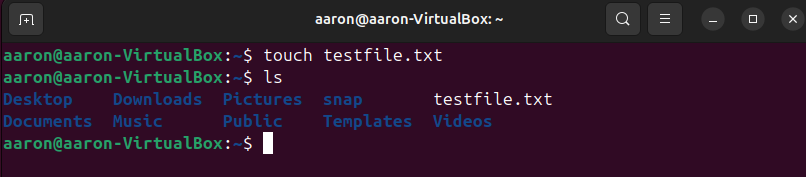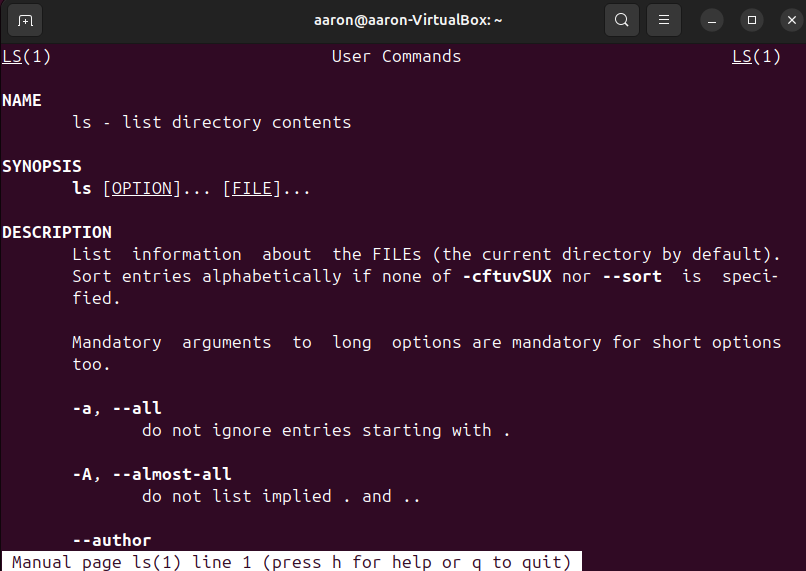Basic Linux commands for beginners
Learning how to navigate the Linux terminal is a valuable skill to have, and in this post, I’m going to go over some basic Linux commands for beginners. If you’ve never worked with a terminal before, it may seem intimidating at first, but it’s not as scary as it seems. All it takes is some time and practice, and before you know it, you’ll be navigating the Linux terminal like a pro. I hope you find this guide useful and that it helps you on your Linux journey.
Basic Linux commands
pwd
The pwd command displays the full path of the current working directory. This is useful for seeing where you’re at within the file system.
1
pwd
ls
You can use the ls command to list the contents of a directory. To view the contents of the current directory use ls. To view the contents of another directory use ls followed by the directory path. Some popular options include ls -l, which displays a long listing format, and ls -a, which shows all files, including hidden ones.
1
ls
The screenshot below shows the difference between the output with the ls and ls -l commands.
cd
You can change directories using the cd command followed by the directory path. Some popular options for the cd command include cd .. to move up one directory level, cd - to switch to the previous working directory, and cd ~ to switch to your home directory.
1
cd [directory]
In the screenshot below, I used the cd command to change to the Documents directory. I then moved up one directory with cd .. and back to the previous Documents directory with cd -. Finally, I used the cd ~ command to change to the home directory.
mkdir
To create a new directory, use the mkdir command followed by the directory name.
1
mkdir new_directory
In the example below, I created a directory called testdirectory using the mkdir command, and then ran ls to show that it was created.
rmdir
To remove an empty directory use the rmdir command.
1
rmdir directory
In the example below, I used the rmdir command to remove the directory named testdirectory and then ran the ls command to show that it was deleted.
rm
The rm command is used to remove a file. You can also use rm -r to remove a non-empty directory.
1
rm file
The example below shows the removal of the file testfile.txt using the rm command. It then shows the failed removal of the non-empty directory testdirectory using the rmdir command, and the successful removal using the rm -r command.
mv
The mv command is used to move or rename files and directories.
1
2
mv file destination
mv old_filename new_filename
In the example below, I used the mv command to move testfile.txt to Documents/testdirectory, and then ran ls to show that it moved.
cp
The cp command is used to copy files or directories.
1
cp file destination
The example below shows the cp command used to copy the file testfile.txt to Documents/testdirectory.
cat
To display the contents of a file you can use the cat command.
1
cat file
In the example below, I used the cat command to display the contents of testfile.txt.
touch
You can use the touch command to create a new empty file.
1
touch new_file
The example below shows the touch command used to create the new empty file testfile.txt.
find
The find command is used to search for files or directories within a specified path. To search for a file, use the -name parameter or -iname parameter for a case-insensitive search. To search for only directories, use the -type d parameter.
1
find directory_path parameter
In the example below, I used the find command to search for the file testfile.txt in the current directory.
grep
The grep command is used to search for a string of text within a file.
1
grep "pattern" file
In the example below, I used the grep command to search for the word “Hello” within testfile.txt.
man
You can use the man command to view the manual page for a specific command. The man pages provide detailed documentation on the various Linux commands and utilities.
1
man command
The example below shows the man pages for the ls command.